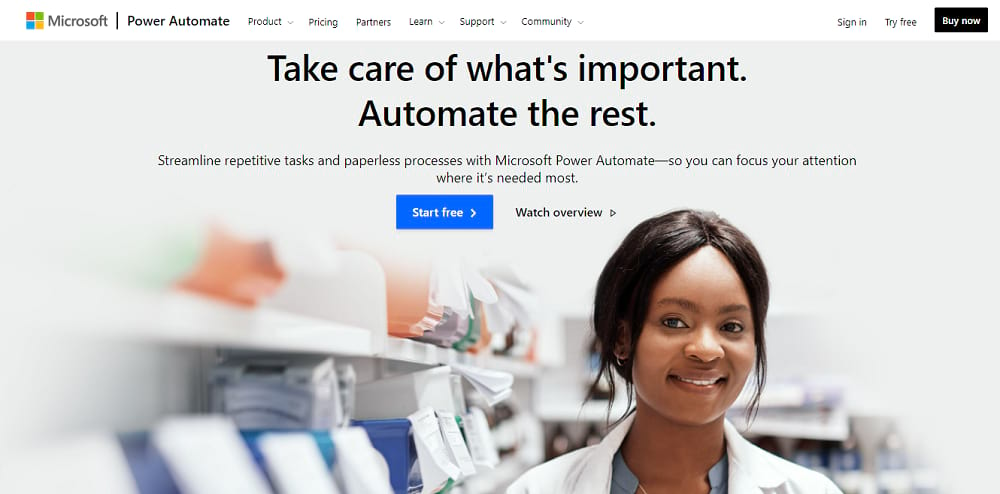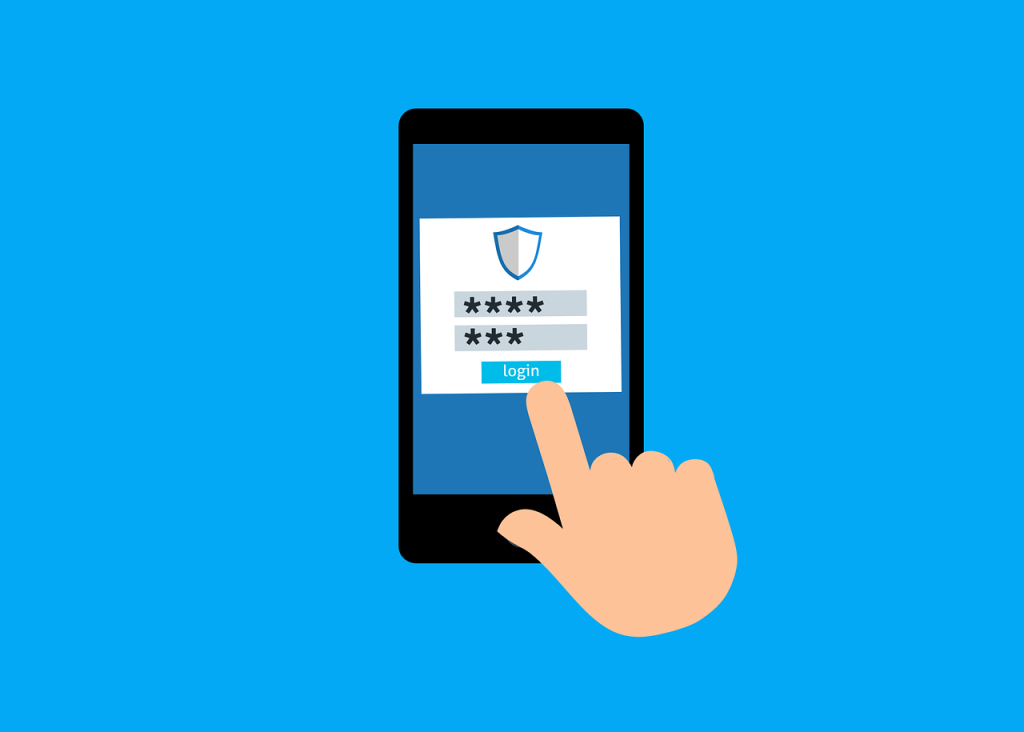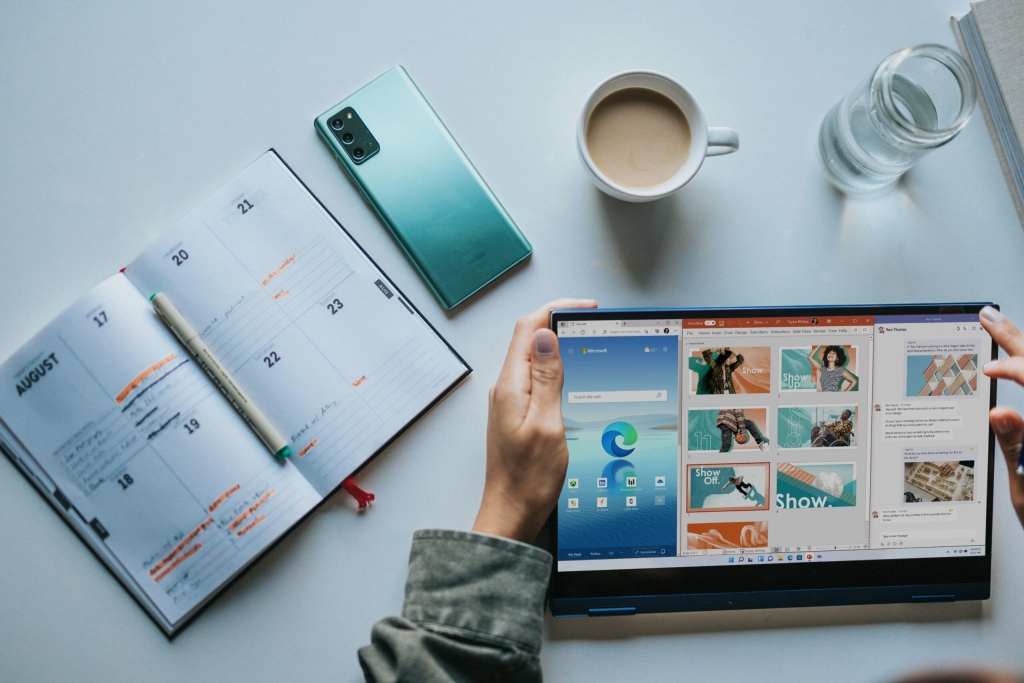Microsoft Power Automate, formerly Microsoft Flow, is a tool that lets businesses streamline operations and make smarter decisions through automated processes and data capture.
But what does that really mean? And how can businesses take advantage of this powerful tool?
What Is Microsoft Power Automate?
Microsoft Power Automate, part of the low-code/no-code Power Platform, is a cloud-based tool for creating automated workflows.
Contemporary automation tools are transforming the way every industry operates. From farming to the financial services, deploying automated processes (and removing costly human error) has helped businesses react faster, enhance customer service, and drive efficient business operations, powered by accurate data.
In an increasingly aggressive market, Microsoft Power Automate offers those capabilities without you needing complex coding knowledge.
What Microsoft Power Automate Can Do?
Examples of what Power Automate can do include:
- Creating custom automation processes
- Sending automatic alerts
- Extracting, integrating, and synchronizing data
- Organizing documents using file and folder actions
- Scheduling movement of data between systems
- Connecting to nearly 300 data sources or public API
Ultimately, automation saves you time, it simplifies and streamlines.
By connecting to external applications like Gmail and Asana, you can build the specific workflow you need. So, teams can focus on adding value elsewhere in the business, putting their skills to better use than repetitive manual processes.
So, who can use Power Automate?
According to Microsoft, there are two distinct users:
- Business partners who work with IT teams to take control of automated workflows
- IT decision-makers who help business partners create automated workflows
However, as a low-code/no-code platform, it’s so easy; almost anyone can work with it.
All you need to do to start with Power Automate is a Microsoft account and an internet browser such as Edge, Chrome, Safari, or Firefox. The tool is also available as a desktop app, on mobile, and in Teams to fit the needs of almost all stakeholders.
And because of the tool’s customization specialties, it suits a broad range of industries, for instance—banking, retail, and healthcare, all getting special mention on Microsoft’s own case study page.
If you’re curious about Power Automate’s extensive possibilities in your industry, get in touch. We’ve helped digitally transform countless businesses spanning many sectors, and would love to discuss your business growth strategy.
But how does it work?
How Does Microsoft Power Automate Work?
Before we discuss how Microsoft Power Automate functions, let’s look at its key components.
Workflows
A workflow, known in Power Automate as a flow, is an automated process. For example, you can automate the backup of your email attachments by creating a flow that saves their copy to your OneDrive.
Trigger
Every workflow starts with a trigger. In this example, receiving an email with an attachment is the trigger.
Action
Actions are the automated steps that occur after a trigger—like, saving the email attachment to your OneDrive. You can string multiple triggers and actions together.
When you first start using Power Automate, you’ll find plenty of pre-built templates. You can use these to ‘fill in the blanks’, direct them to send texts or emails, or add leads to pipelines. These are a good starting point to learning how to build your own custom flows from the ground up.
Once you’re up and running (and it won’t take long), you can build workflows that ensure your data stays consistent and your users stay on track. More experienced development teams can even create and manage flows that extend business processes through Azure.
Getting Started With Microsoft Power Automate [Guide]
Identifying The Different Types of Flows
Using Power Automate, you’ll find three kinds of flows available to you: desktop flows, cloud flows, and business process flows.
Desktop Flows
Let you automate processes using a web browser or the desktop app. Legacy users can also use Windows recorder (V1) and Selenium ID.
To use desktop flows in Power Automate, you’ll need to use the secure, enterprise-grade on-premises data gateway or physical or virtual devices, known as machines. If you’re organizing more than one machine, you can distribute workloads by ‘stitching’ them together in machine groups.
Cloud Flows
They are designed to help you build three flow types: automated flows—triggered by an event like receiving an email; instant flows— with a button press; and scheduled flows—by a defined time.
Business Process Flows
Help companies streamline consistent processes and maintain data integrity. While technically similar to desktop and cloud flows, the intent is very different.
Business flows offer tailored role-based experiences depending on your security team structure. With an eye to creating efficient operations, you’re able to integrate business process flows with other processes. You can also build concurrent process flows and system business process flows, such as ‘lead to pps’ or ‘phone to case’ processes.
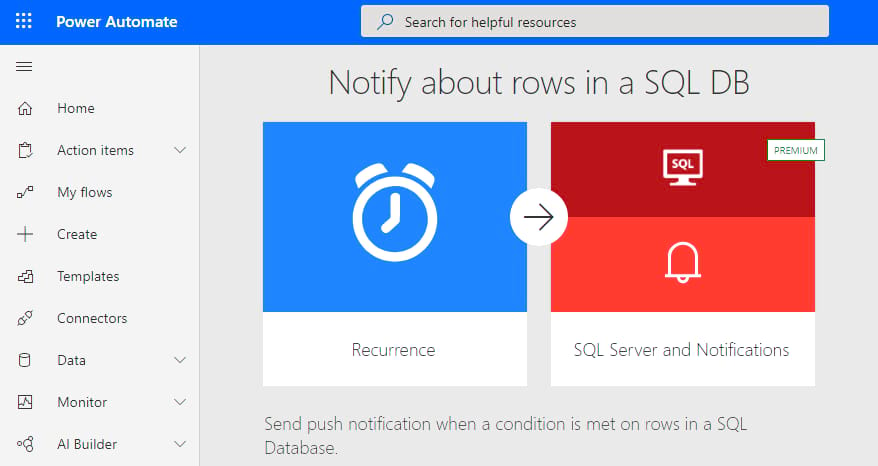
Understanding the Start Page of Power Automate
The start page is where you’ll find templates, so you can quickly get building. It’s here where you’ll also locate helpful tips and features for getting the most out of the tool. Take your time exploring what’s on offer—each template will meet a specific need, and once you become a pro at creating templated flows, you can start making your own from scratch.
Building Your First Flow
To get started on your very first flow, pick your template from the list. Let’s say you select a template that saves email attachments from Outlook to OneDrive.
Once selected, check the flow connections—e.g., Outlook and OneDrive, and click Continue.
Follow the on-screen steps. It’ll differ depending on which template you use, but Microsoft Power Automate is super user-friendly. As you go on with the process, you’ll realize its intuitiveness.
After you’ve finished building your flow, click Done to save.
For more detailed instructions, check out Microsoft’s quick-start guide to creating a cloud flow in Power Automate.
Making Life Simple
Because Power Automate is about simplifying things, the tool has a few features for making life a bit more simple.
The first is peek code. While you don’t need to be a developer to use the tool, you’ll find an option under the ellipsis menu called ‘Peek code’. This lets you view the code for the triggers and actions inside a flow.
As you progress, and your library of flows increases, you’ll also want to start using the search bar. Available in the top-right corner of the flow portal across the ‘My flows’, ‘Team flows’, ‘Connections’, and ‘Solutions’ screens, the search bar helps you narrow down your flow list.
Finally, you can quickly be alerted when something’s not right. On the side-bar, click Monitor and select ‘Cloud flow activity’ to find recently run flows, sent notifications, and any failures. This means your team can be much more responsive in the face of risk.
Why Should You Use Microsoft Power Automate?
With competition heating up across every industry, businesses are fighting to become more efficient and deliver better services. And automation supports businesses to thrive in the digital marketplace.
Even without coding knowledge, Microsoft Power Automate gives firms, both big and small, the power to compete, to deliver smarter operations, to make better, data-driven business decisions, and thereby grow the right way.
If you want to begin your digital transformation journey, the team at LogicV would be delighted to support and guide you. Get in touch today and ask the questions that intrigue you.

Power Automate is a cloud solution that helps you to create and design automated workflows between your Microsoft apps synchronizing data, organizing files, sending automatic alerts and more.
Yes, Microsoft Power Automate Desktop is free for all Windows 10 and subsequent 11 users. Formerly, it used to charge at least $15 a month.
Power Automate is an online tool within Office365. It´s a cloud-based application that allows you to create automated workflows between applications for better productivity.
Microsoft Power Automate excels at streamlining processes, saving time, and ensuring data consistency.